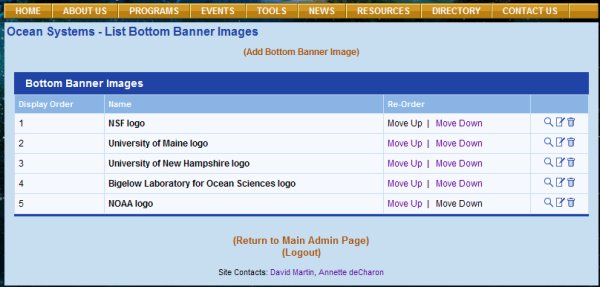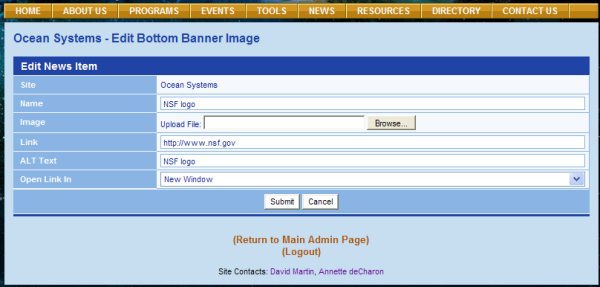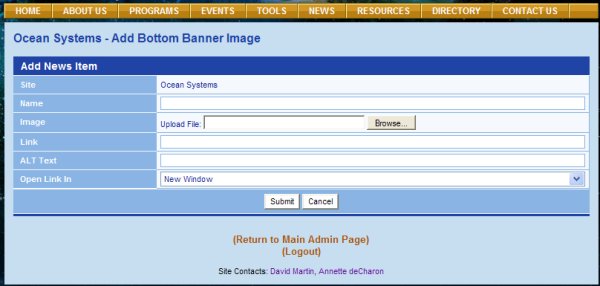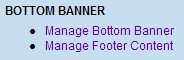Manage Bottom Banner To add or edit images in your bottom banner, click on the link for Manage Bottom Banner under BOTTOM BANNER on the Admin page. This will open the List Bottom Banner Images page (see image at top right). COSEE-OS has five logos in their bottom banner, which are listed in their display order on the List Bottom Banner Images page. To change the display order, click on the Move Up or Move Down links for a given image until the desired order is achieved.
Site. Center name, in this case Ocean Systems, which is automatically supplied by the CMS. Name. A name for your image. Image. To upload an image, click on the Browse button to find the image on your hard drive. Your image will be uploaded to the server when you submit the page. See Appendix A for help in resizing and cropping images and Appendix B for creating transparent backgrounds. Link. The URL to link your image to, if applicable. ALT Text. Alternate text that shows up when the mouse is pointed at this image, or that is spoken when a screen reader encounters it. Open Link In. A drop-down list that allows you to choose if the link opens in a new window or the same window.
To add a new image, click on the orange Add Bottom Banner Image link located at the top of the List Bottom Banner Images page to open the Add Bottom Banner Image page (see image at bottom right). To submit your input, click on the Submit buttons at the bottom the pages. To cancel your changes, click on the Cancel button. Previous | Next | Contents | ||||||||||||||||||||||||||||
COSEE CMS Tutorial