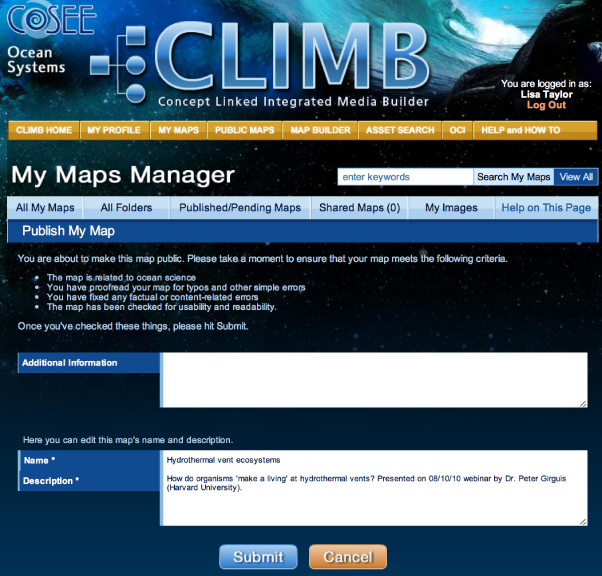On the Publish My Map screen, you can edit the public name and description of your map and add any additional information you would like to provide the COSEE-OS reviewer. Please take a moment to ensure that your map meets the following criteria:
Note: While your map is under consideration for publishing, the map icon next to the map title will change to a pending icon (a magnifying glass overlying a concept map), and the text status will change to Pending Publication. If you decide to remove your map from the publishing process, click Remove From Consideration to stop the review process. Then, on the Remove My Map From Consideration page, click Submit to withdraw your map from consideration or Cancel to keep the map in the publishing process. You can always resubmit your map at a later date. Note: maps removed from the publishing process are returned to private status. Review of Map for Publication After COSEE-OS staff have completed the review process, you will receive an email alerting you of the status of your map - either published or rejected. Publication Status
Rejection Status If your map is rejected for publication, you will receive an email from COSEE-OS staff asking you to revise your map accordingly. Your map will be returned to private status, and the private map icon will reappear on the map status. Once you have edited your map, you may resubmit for publication. Unpublish Map If you decide to unpublish your map for any reason at any time, click on the Unpublish this Map icon, located adjacent to map status in My Maps Manager. The next screen will ask you to confirm unpublishing your map (click Submit or Cancel). Note: you may not make any modifications to a published map (including map details) without unpublishing it first. You may resubmit your map for publishing once you make any changes. Tip: If you want to make changes or additions to a map you are considering for publication, save a copy of the public map and make changes to the copy. Once you have chosen to unpublish a map, the My Maps Manager map preview page will display the message "Your concept map has been returned to private status", and the private map icon will reappear on the map status. Previous | Next | Index |