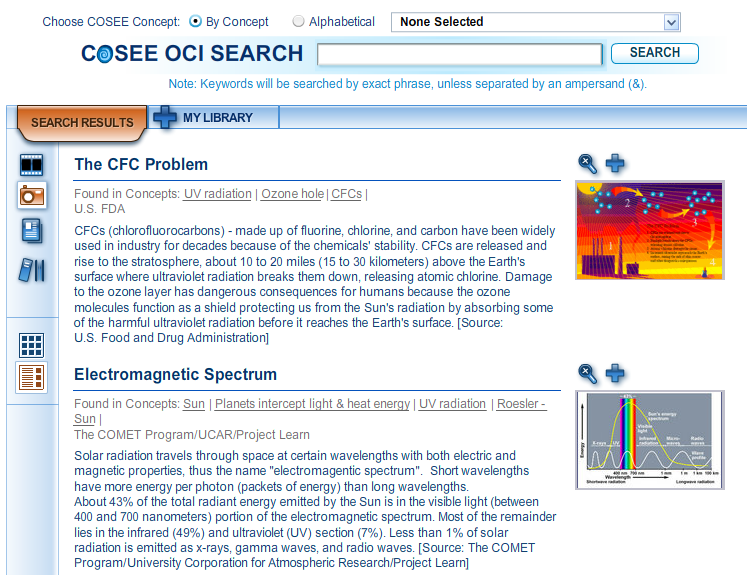To search our asset database without going through a concept map, click on the Asset Search button located in the gold menu bar on the CLIMB home page to open the Asset Search window. Type a phrase or keyword into the Keyword box or use the pull down menu to search collections of assets on pre-exisiting topics. Results will be separated by asset type (movies, pictures, news articles, and resources). Click on an asset icon to view the search results (in the image at right, we've clicked on pictures). Each search result has two icons above it:
To view the items in your library, click on the My Library tab. A list of asset types saved to your library will appear. Click on the icons to view each asset. To remove an asset from your library, click on the orange minus sign above the asset you want to remove. Once removed, the orange minus sign will be replaced with a blue plus sign.
Previous | Next | Index |