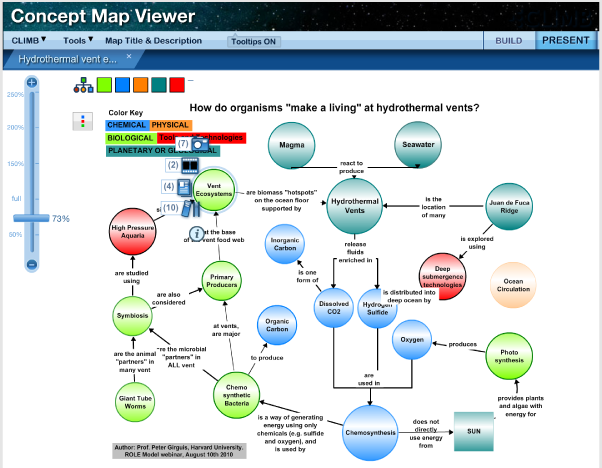To view assets in Present Mode, hover over a concept to display the asset icons attached to that concept (if there are no assets attached to the concept, no icons will appear). In the image at right, the Vent Ecosystems concept contains four asset types (seven pictures, two movies, four news articles, and ten resources) and an information icon. Click on one of the asset icons to open the asset list. Use the slider bar on the right side of the asset window to view the entire list of assets. Click on the title of an asset to view that asset in detail.
Click on the asset icons in the left margin to toggle between asset types.
When you have finished viewing the assets, click on the circled x to the top right of the asset list window to return to your concept map. Previous | Next | Index |