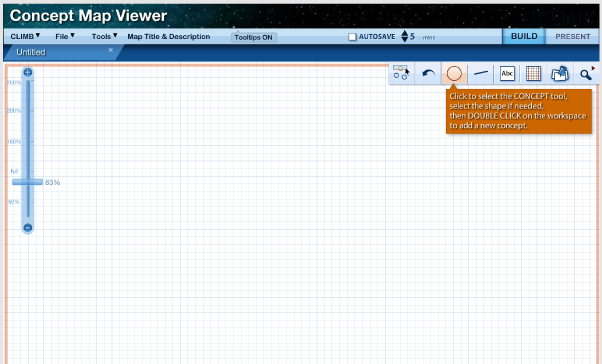The concept tool is used to add a concept to your Concept Map Builder (CMB) workspace. Once added, you may edit a concept's features.
To edit a concept, click the concept once to enable three sets of controls and open the editor window. Click the circled x to delete the concept. Grab and drag the lower right icon to draw out a new concept. This new concept will be attached to the current concept via a line. Grab and drag the upper right icon to change the size of the concept. The editor window contains the following controls:
Previous | Next | Index |