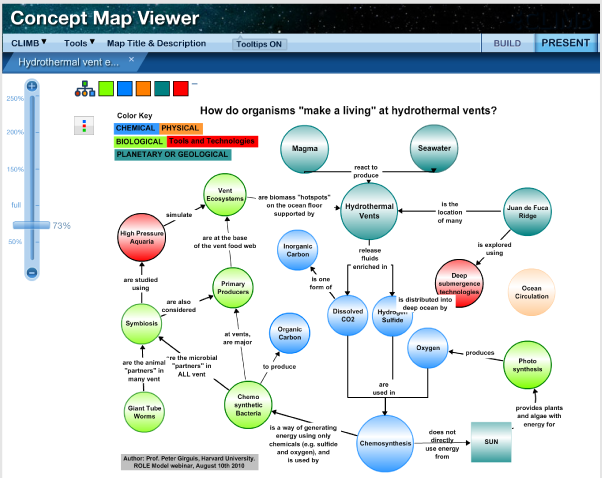Concept maps are presented in Present Mode, which includes presentation-friendly tools to enable zooming, toggling concepts by color, and viewing assets.
To move the map, click anywhere on the white background and drag the map to the desired location. Slide the scale bar on the left side of the screen to zoom in or out. The color blocks in the upper left corner of the concept map correspond to the colors contained in your concept map. Clicking on a color block will turn all concepts of that color off (in this example the blue concepts have been turned off and the blue color block appears faded). Clicking on the color block again will cause them to re-appear. Tip: If all of your lines are snapped to concepts, they will toggle on and off with the concepts they are attached to. A line will only appear if the two colors that it is attached to are both on. Click the small minus sign to the right of the color blocks to turn the blocks off. Click the add sign (present only when the blocks have been turned off) to turn the blocks back on. Click the color block menu button to reposition the blocks vertically. Click again to reposition the blocks horizontally.
Previous | Next | Index |