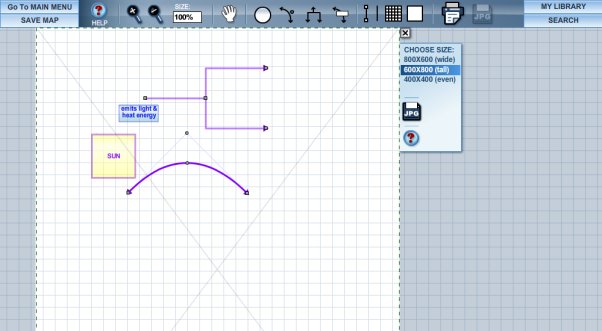On the Concept Map Builder (CMB), you can select from three file sizes, in pixels: wide (800x600), tall (600x800), or even (400x400).
On a Mac, you may have two options: 1) Grab the image that appears in your browser and drag it to your desktop; and 2) "Control + click" the image and "Save As..." a .JPG file. (NOTE: The default file name might have a .php extension, change this to .JPG) To close this frame without exporting, click on the small x located just above the CHOOSE SIZE textbox. Previous | Next | Index | |||||||||||||||||||||||||||||||