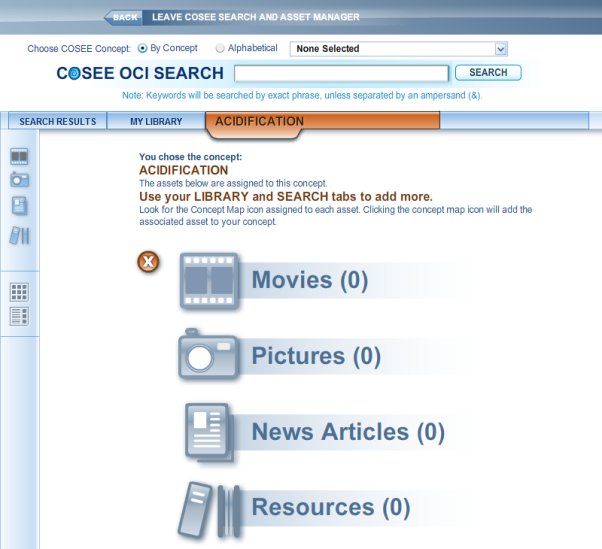The Asset Manager allows you to search the COSEE Ocean Climate Interactive (OCI) database for images, videos, news, and resources (e.g., assets) to attach to your concepts and add to your library. To search for predefined sets of assets, click on the down arrow in the Choose COSEE Concept drop down list, located at the top of the Asset Manager window. You may sort this list alphabetically or by concept by clicking on the appropriate radio button. In the image at right, hover over the down arrow to view an asset list sorted by concept, with the concept "Ocean acidification" selected. Click the SEARCH button to initiate a search of the OCI database for Ocean acidification. In this example, the search tool has found 6 movies, 10 pictures, 17 news articles, and 11 resources. To search by keyword, enter a word or phrase in the COSEE OCI SEARCH text box, located below the COSEE Concept drop down list at the top of the page (hover over this text box in the image at right to see our search on acidification, which found 5 movies, 5 pictures, 10 news articles, and 6 resources). The search results are actually displayed on the SEARCH RESULTS tab (roll over this tab on the image, above right). In the next few pages of this tutorial, you will use this tab to examine the assets found by the search tool and add those you like to the MY LIBRARY tab (for storage and later use) and the ACIDIFICATION tab (for inserting onto your concept map). To return to your concept map, click on the BACK arrow at the top of the page. Previous | Next | Index | |||||||