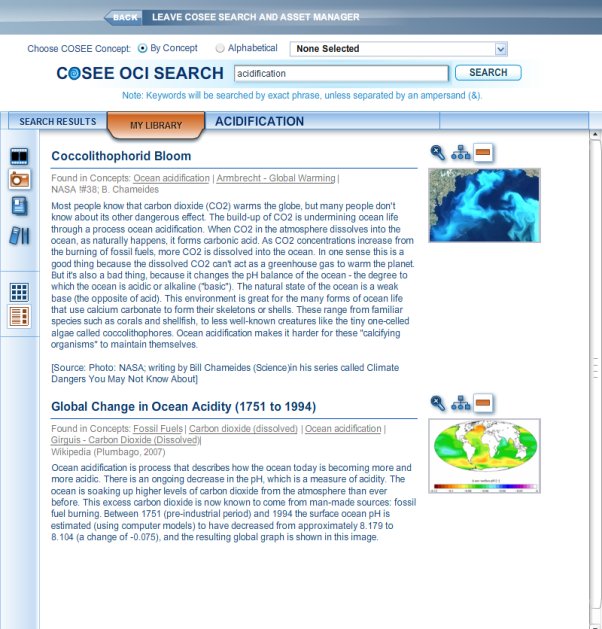The image at right shows the two pictures currently saved in our library. To add additional assets to your library, click on the SEARCH RESULTS tab to bring up the original search results, or run a new search by entering a keyword in the COSEE OCI SEARCH text box or by preselecting a concept in the Choose COSEE Concept drop down menu. To delete an asset, click on the brown minus icon. When deleted, an asset will fade away and the brown minus icon will change to a blue plus icon. (Roll your mouse over the minus icon for Global Change in Ocean Acidity (1751 to 1994) picture to see this asset deleted. Note that the SAVE YOUR LIBRARY! icon now appears in the left sidebar.)
Use the asset type icons in the left sidebar to view the other assets in your library, and the grid and list view icons to switch viewing formats. Previous | Next | Index | |||||||||