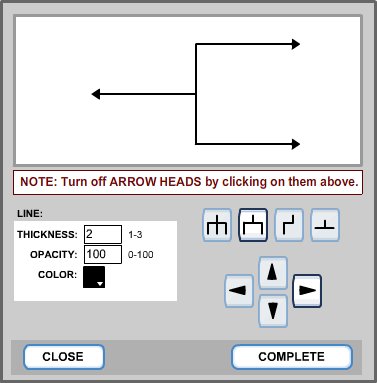Fork Type: On the Concept Map Builder (CMB), there are four options for fork type: three prong, two prong, single angle, or T-shape. At right, roll over the various options to see how they would look. Directions: On the CMB, the four arrows below the prong options allow you to adjust which direction you'd like the fork to display. To make a selection, you need to first decide what the fork will be used for. Prongs and directions, unlike other objects, cannot be edited after creation. At right, roll over the up / down / left / right arrows to see how they affect the direction of a "Two-prong" fork. Line - Thickness: On the CMB, you can select a line thickness between 1 (thin) and 3 (thick). Line - Opacity: On the CMB, opacity changes from (0 to 100) will adjust the intensity of the line. Line - Color: On the CMB, click on the color block to select a line color. Above, roll over the "Line" box to see an example of a thick purple fork at 50% opacity with two prongs pointed in the right hand direction. Arrows: On the CMB, click on the arrowheads in the fork preview screen to turn them off. Faded arrows will not show in the concept map. Above, roll over the left most arrowhead to see that is it faded relative to the other arrowheads. Complete: To save the fork to your map, click the COMPLETE button. Above, roll over the "COMPLETE" button to see how the fork would look on the CMB work space. Close: To discard the fork, click the CLOSE button. Previous | Next | Index | |||||||||