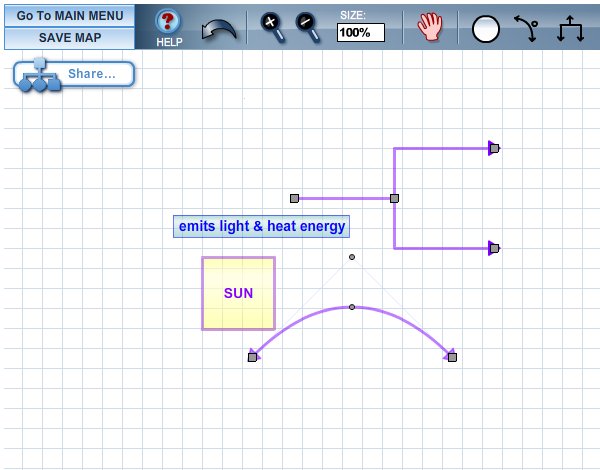You will be prompted to give your map a title and a short description for the menu rollover. (Leave your mouse hovering over the prompted link so you can see the SAVE CONCEPT MAP window as you read through the next couple of paragraphs.) You may save your work as a new map by clicking on the Save As New radio button in the SAVE TYPE box or you may choose to overwrite (save) an existing map by clicking on the Replace Existing radio button. The latter option is used when modifying an existing map or for periodically saving your map while you work. To assign active status (your map will be visible to the public in the COSEE-OS Ocean Climate Interactive tool), turn on the Active radio button in the STATUS box; to keep your map hidden from view except by you, turn on the Hidden radio button. When finished, click the SAVE MAP button. To cancel the save process and return to your map, click the CANCEL button. To return to the Main Menu, click on the Go To MAIN MENU button in the upper left corner of the workspace. You will be prompted to SAVE YOUR MAP, CONTINUE on to the Main Menu without saving, or return to your map (CANCEL). Previous | Next | Index | |||||||||