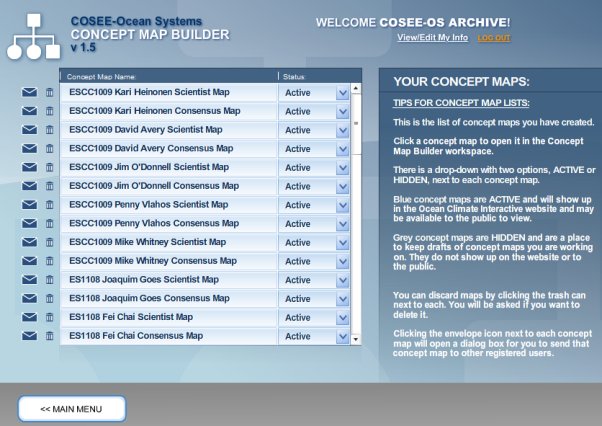In the concept map builder (CMB), hover over the concept map names to view map descriptions (in our tutorial, hover over the concept map name for David Avery's Scientist Map - the third map down from the top). In the CMB, click on the name of a map to display that map in the CMB workspace (in our tutorial, hover over the concept map name for Penny Vlahos' Consensus Map - the eighth map down from the top). The drop-down list next to each concept map name contains two options: Active and Hidden. Active maps are available to the public through the COSEE-OS Ocean Climate Interactive tool. Hidden maps are used to keep drafts of the maps you are working on and are not available to the public. You can reset map status by clicking on the down arrow next to Active and selecting Hidden (or vice versa). In our tutorial, hover over the down arrow next to David Avery's Scientist Map to view Hidden status. Hidden maps are listed at the bottom of the concept map list, below any active maps. You can sort active maps on the list by clicking on a map name and dragging it up / down. A SAVE button will appear at the bottom of the concept map list if you sort your list or change a map's active/hidden status. You will need to click on this button to save your changes. To delete a map, click on the trash can located to the left of the map name. Use the MAIN MENU button in the lower left corner of the screen to return to the Main Menu. Previous | Next | Index | |||||||