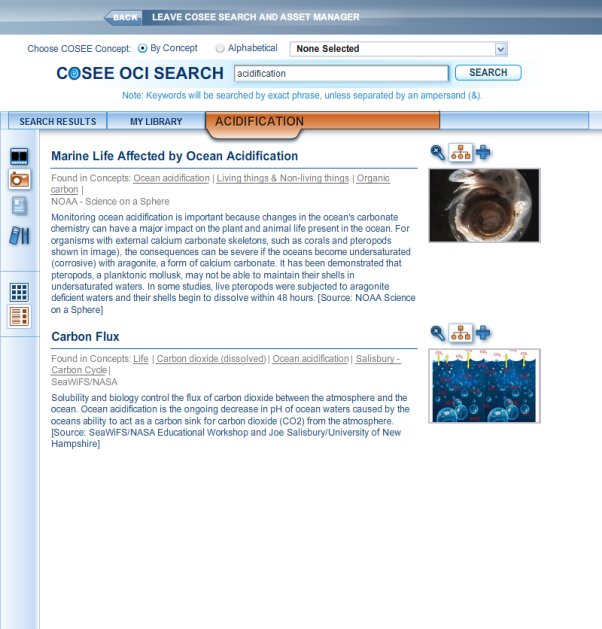Your Concept Map The image at right shows the two pictures currently saved to our map. To add additional assets to your map, click on the SEARCH RESULTS tab to bring up the original search results, or run a new search by entering a keyword in the COSEE OCI SEARCH text box or by preselecting a concept in the Choose COSEE Concept drop down menu. You can also add assets you may have saved to your library by clicking on the MY LIBRARY tab, selecting an asset type, and then clicking on the blue concept map icon for a given asset. To delete an asset, click on the brown concept map icon. When deleted, an asset will fade away and the brown concept map icon will change to a blue concept map icon. (Roll your mouse over the concept map icon for the Carbon Flux picture to see this asset deleted.) Use the asset type icons in the left sidebar to view the other assets in your library, and the grid and list view icons to switch viewing formats. Previous | Next | Index | |||||||