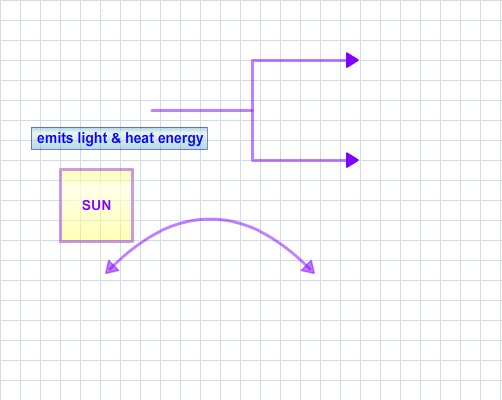|
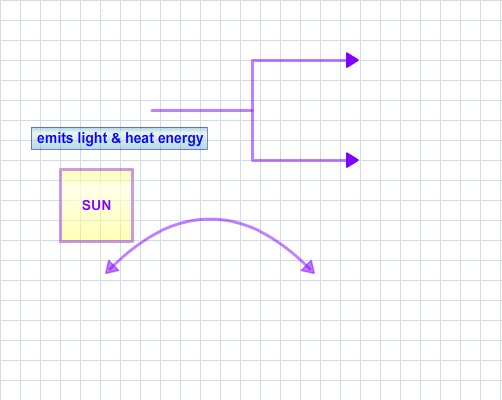 |
|
Roll your mouse over the iltalicized links in the text at left to see what will
happen when you use these features in the actual CMB. |
|
|
Moving Objects
Once objects are on the work space, you'll probably want to make adjustments to them.
On the Concept Map Builder (CMB), all objects can be moved around the screen, while
lines and forks can also be stretched or shrunk.
To move
an object on the CMB, click on it with your left mouse button and drag the object to the desired location.
Lines and forks move and stretch via their handles - small squares and rounds attached to these objects.
Click on the Show Handles button in the menu bar to enable handles and then click on a handle
to stretch or move a line or fork. (In this example,
handles have been turned on and then moved to stretch and shrink the top and bottom prongs of the fork.)
On a curved line, you'll see a round handle away from the body of the curve, attached to the curve by faint grey lines. This handle
can be dragged to adjust the curvature and direction of a line. (In this example,
handles have been turned on and the curved line has been adjusted to arc in the opposite direction.)
Handles can be turned off by clicking on the Hide Handles button in the menu bar.
If you make a mistake, use the Undo button in the menu bar to undo your edits.
Previous | Next | Index
|